Editing Interface Points
When inputting or editing an interface, it is possible to edit or remove individual points, graphically and textually in a dialog window.
Editing interface point
Move the mouse cursor on the point, which is to be edited. The area around the point is highlighted.
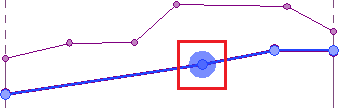 Editing interface points
Editing interface points
The point is moved by holding the left mouse button and dragging. By releasing the left mouse button, the point is changed.
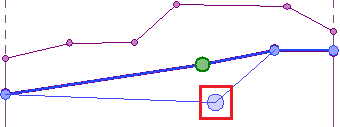 Editing interface points
Editing interface points
Alternatively, it is possible to press "Edit point" in the table and change the coordinates in the dialog window. Editing is terminated by clicking the button "OK".
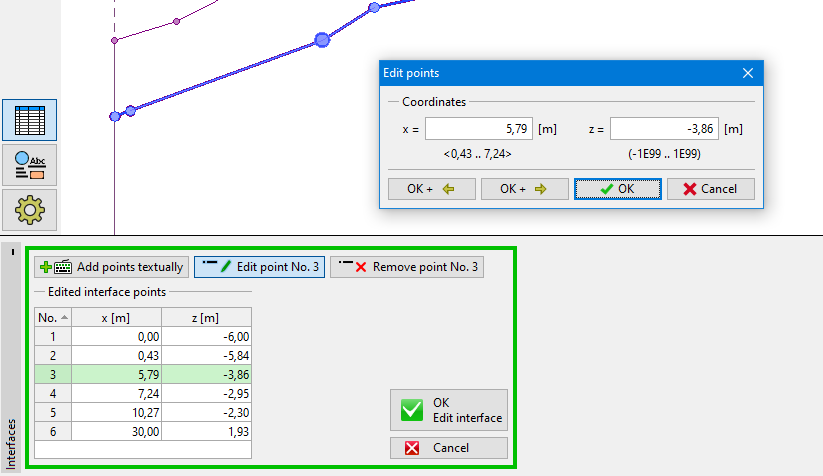 Editing interface points
Editing interface points
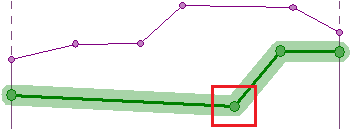 Editing interface points - result of coordinates change
Editing interface points - result of coordinates change
Removing interface point
Move the mouse cursor on the point, which is to be deleted. The area around the point is highlighted. After clicking the right mouse button, the context menu appears. Select the "Remove point" item. The program highlights the point and the lines which are affected by deleting the point in red. After confirmation by the user, the program deletes the point and adjusts the interface.
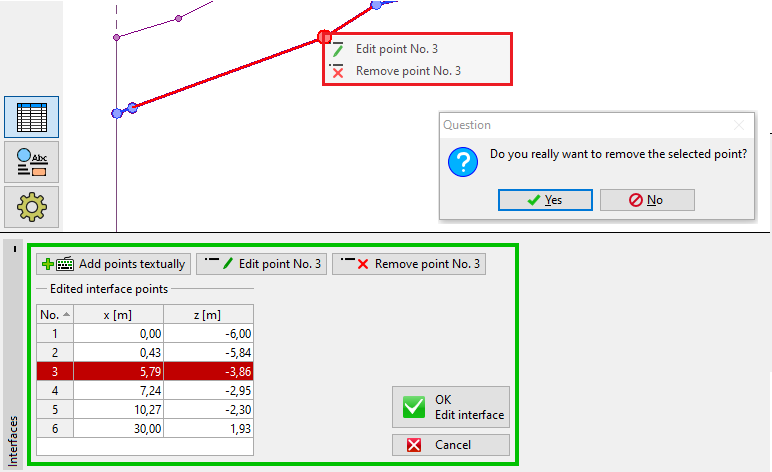 Removal of interface point - graphically
Removal of interface point - graphically
Alternatively, it is possible to select the point in the table and click on "Remove point". The further process is identical to the one described earlier.
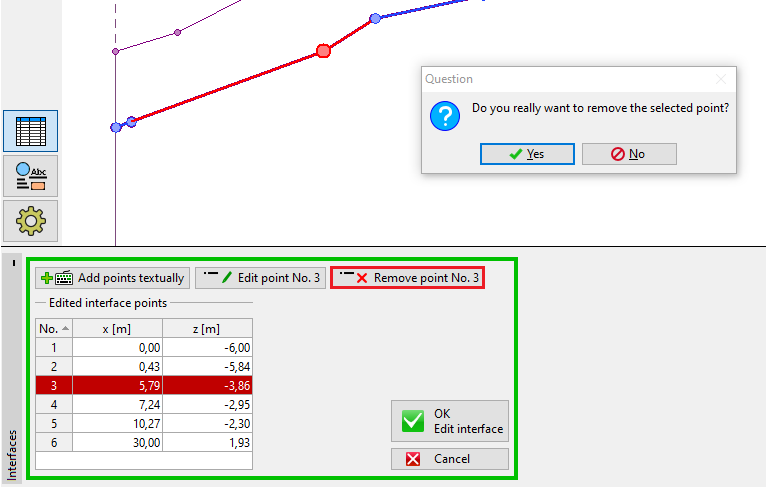 Removal of interface point - textually
Removal of interface point - textually