Files Saving
When working with files (opening, saving), the FINE programs allow you to use a custom dialog box.
The dialog differs from the standard window mainly by the following functions and controls:
- folder "Fine online examples" - access to the FINE server with extended content of demo examples
- folder "Favorites" - the function adds any folder to the list (for example, see the picture (folder "GEO5 2024 Examples") - right-click to select "Add current folder to favorites"
- folder "Fine examples" - displays the folder with installed FINE files (e.g. : c:\Users\Public\Documents\Fine) - the FINE folder contains all subfolders according to the installed versions of the programs (e.g. GEO5 2023 Examples, GEO5 2024 Examples, GEO5 2023 64bit Examples....)
- the "Use Windows dialog" button - switches between the FINE dialog and the standard Windows dialog (the standard dialog contains the "Use Fine dialog" button)
- the "Add Storage" button - allows you to link the dialog box to an existing server data storage (cloud).
The dialog now allows you to link the following storages:
- Amazon S3 - connect to Amazon S3 - https://aws.amazon.com/s3/
- Amazon S3 - compatible storage - connect to Amazon S3 compatible storage. E.g. Synology C2 Object Storage
- Google Drive - connect to the application part of Google Drive (no access to private files) - https://drive.google.com
Linking of other storages will be expanded in future versions.
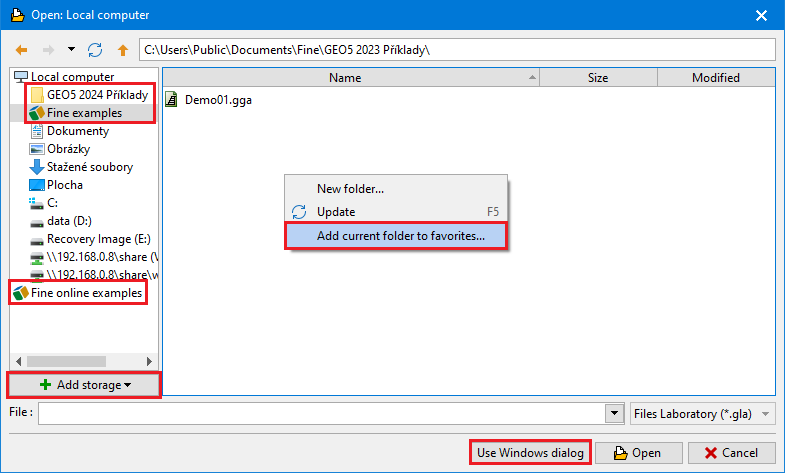 Fine dialog window for files opening/saving
Fine dialog window for files opening/saving