Mouse Functions
As well as other Windows applications, GEO5 programs use the mouse for controls.
Utilization | Mouse Icon | Mouse Button | Function Description |
Selection |
| left | Active object or table row is selected by clicking the left mouse button. |
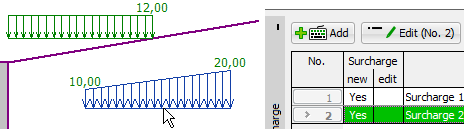 Sample of utilization
Sample of utilization
Multiselection |
| CTRL + left, SHIFT + left | An arbitrary number of active objects or table rows is added to selection (or removed from) by holding CTRL and clicking the left mouse button. All rows of a table below or above the selected row are selected by holding SHIFT and clicking the left mouse button. |
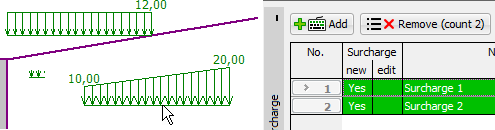 Sample of utilization
Sample of utilization
Graphical Selection |
| left | By holding the left mouse button and dragging the mouse, a highlighted area is created. Active objects in the area (even partially selected) are added to the selection. |
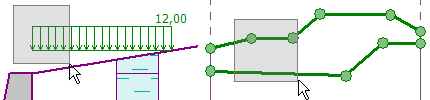 Sample of utilization
Sample of utilization
Scale Change |
| Middle (mouse wheel) | Rotating the mouse wheel zooms in or out, keeping the center of the frame. |
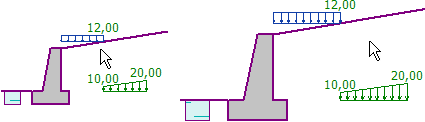 Sample of utilization
Sample of utilization
Scale Change |
| Middle (mouse wheel) | Double-clicking the mouse wheel scales the visualization to the maximum zoom so that all objects are still visible on the desktop. |
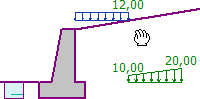 Sample of utilization
Sample of utilization
Shift |
| Middle (mouse wheel) | By pressing and holding the middle mouse button (wheel), and moving the mouse, we can shift the view in any direction. |
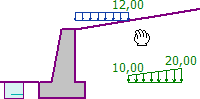 Sample of utilization
Sample of utilization
Rotation |
| Middle (mouse wheel) | Holding the CTRL button and pressing the middle mouse button (wheel) will rotate the 3D visualization scene. |
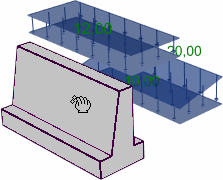 Sample of utilization
Sample of utilization
Open a Dialog Window |
| left | Double-clicking the left mouse button on an active object or table row opens the relevant dialog window. |
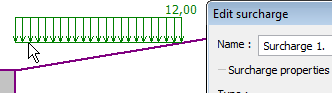 Sample of utilization
Sample of utilization
Context Menu |
| right | Clicking the right mouse button on an active object or table row opens the context menu. |
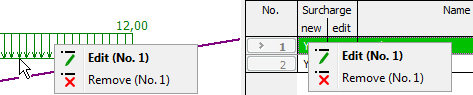 Sample of utilization
Sample of utilization